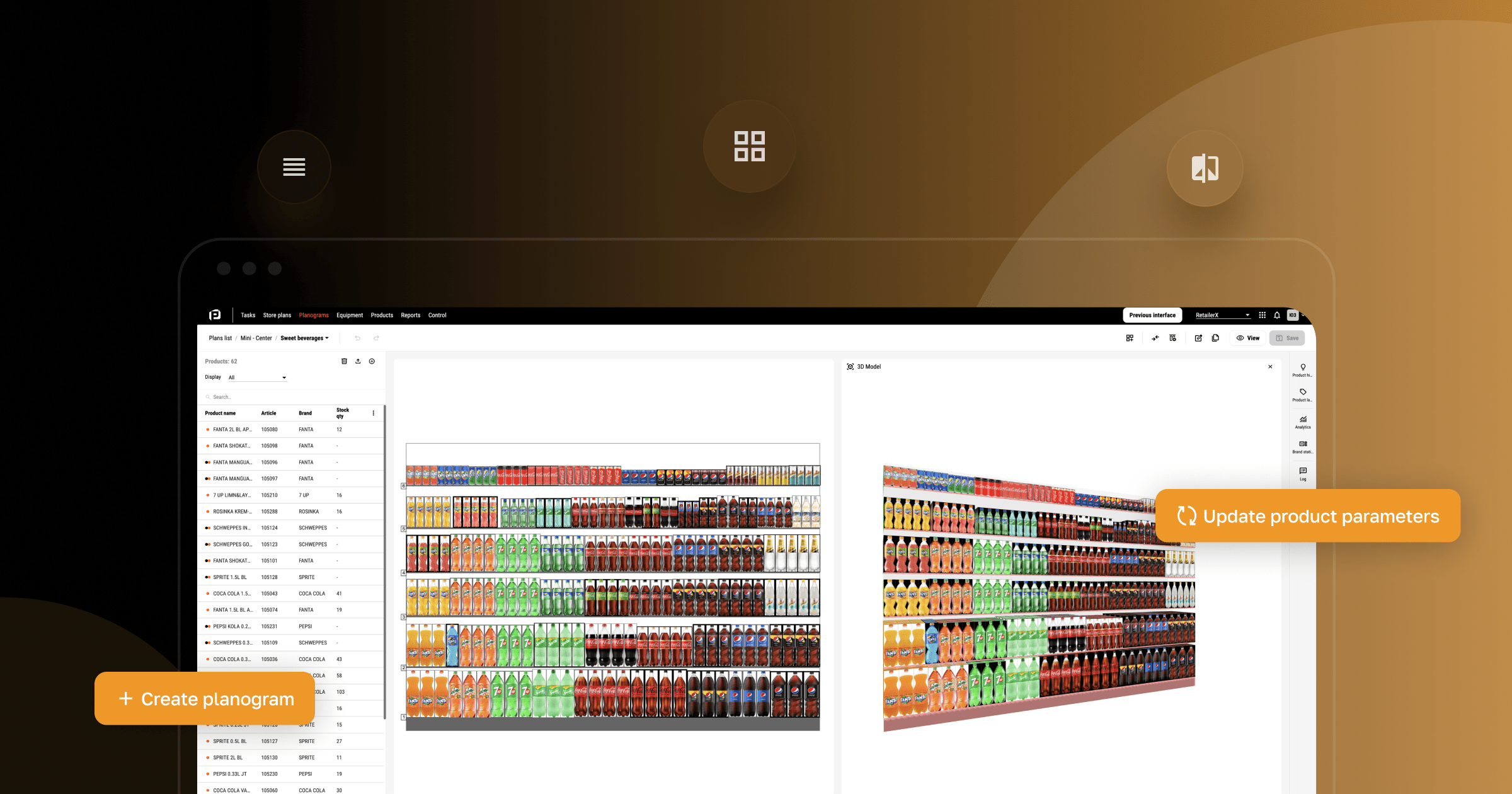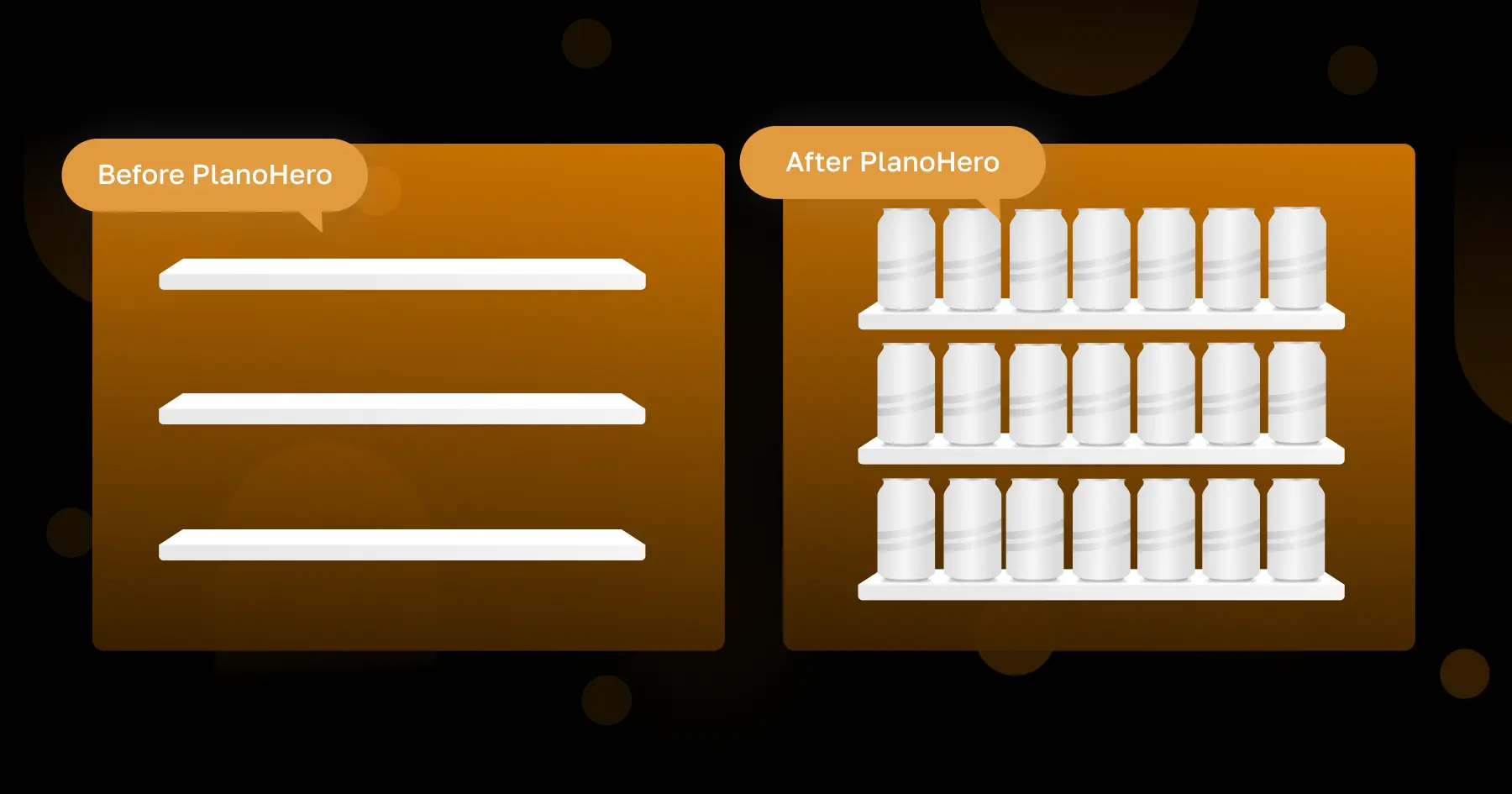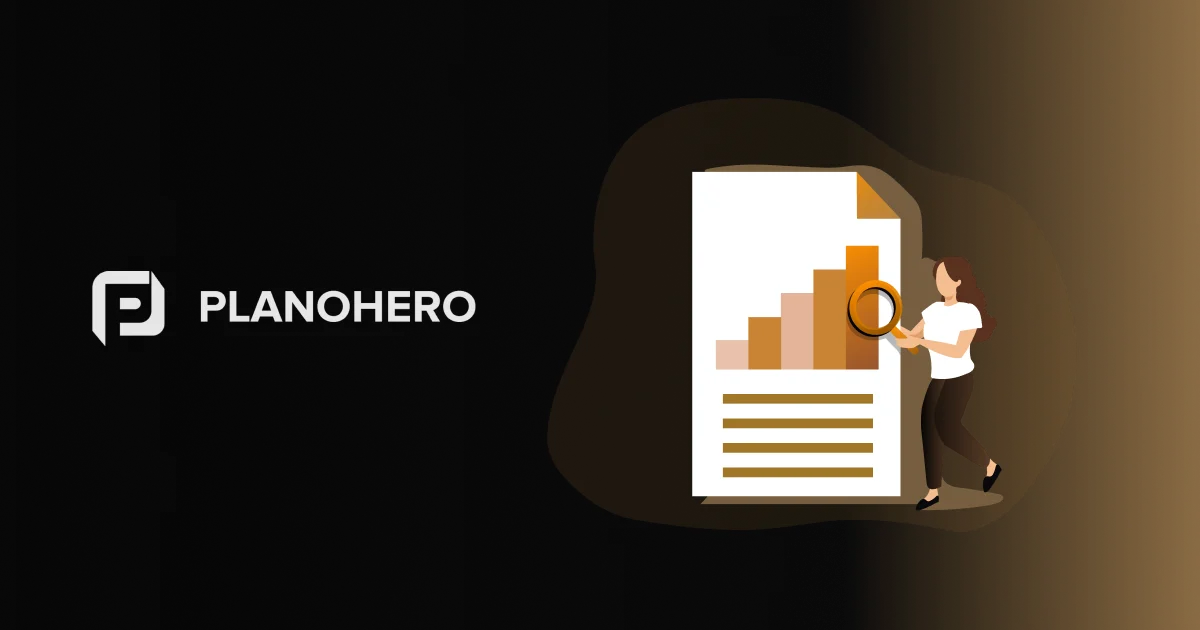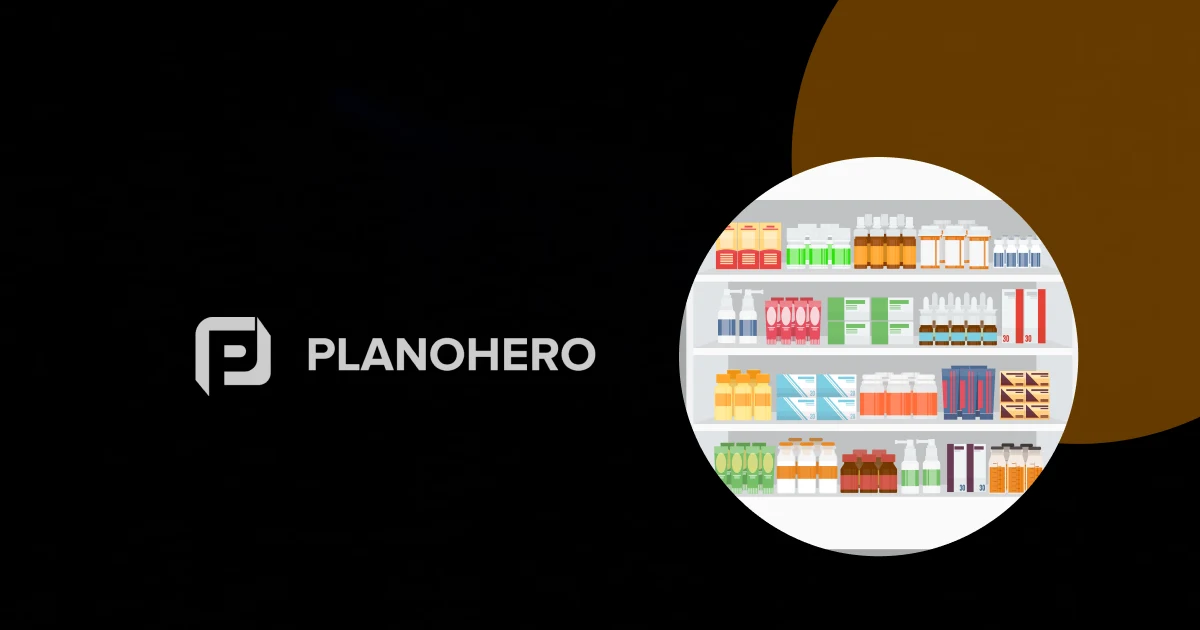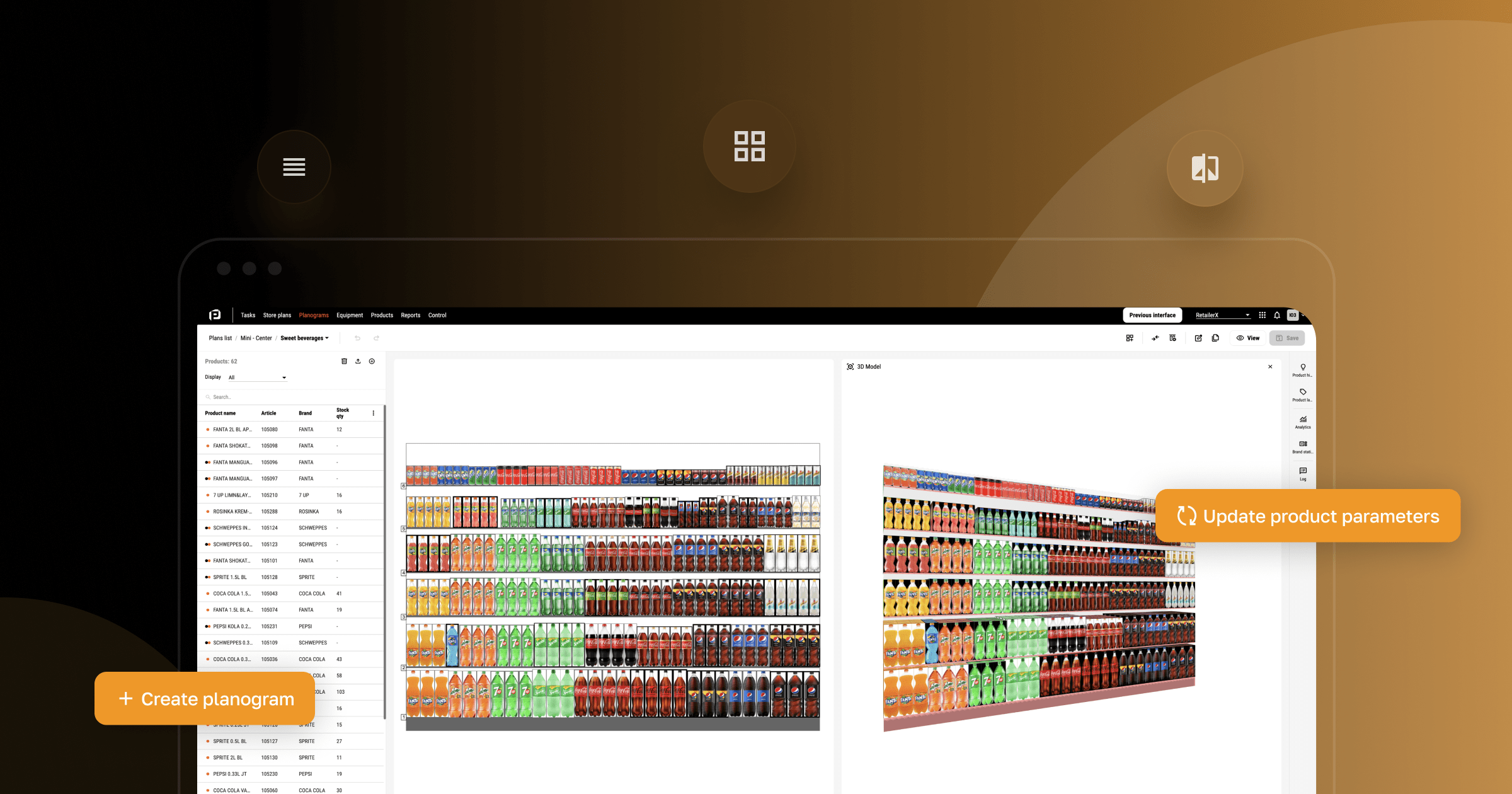
PlanoHero Interface Update: What Has Changed in the Service
PlanoHero is a service for automating the process of planogramming in store chains.
Today we are presenting you the updated interface of PlanoHero. In this article, we will talk about the key changes in the PlanoHero service interface and how these changes will help users to set up the planogramming process faster.
The goal of the new interface is to make the service convenient, clear, and fast to use. As part of the update, we have unified all interface components to simplify the work with the service. Now the service has become more attractive, logical, and easy to use.
PlanoHero Interface Today
The PlanoHero team has developed a number of improvements for the service's customers. The new interface allows you to work with the service even faster. Let's take a closer look at the main changes in the service's interface.
What has changed? The design has been updated, the placement of buttons and tools has been optimized, new features have been added, and the understanding of the existing functionality has been improved.
The Interface of All Service Blocks is Updated
For the convenience of users, specific functional blocks of the service now feature focused buttons. You no longer need to look for a round orange plus button to create a Store Plan / Planogram / Equipment. Now, each of these blocks has a “Create” button on the top panel of the service.
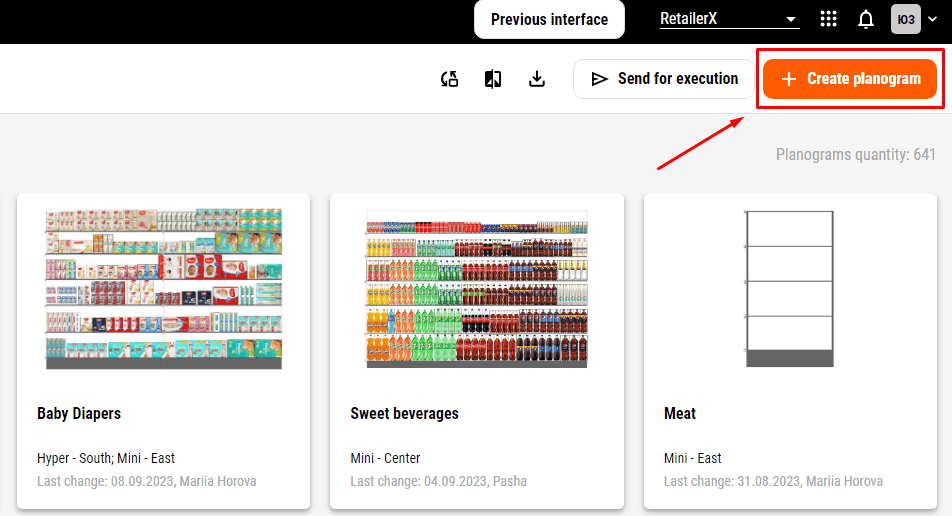
Create Planogram button in PlanoHero service
In the updated functionality of the service, the main button in the Products block is now “Update product parameters”. With this functionality, users can update all product parameters simultaneously, or the images/dimensions separately.

Button “Update product parameters” in the Products section of the PlanoHero service
The button “Download report to .xls file” has been updated in the Reports section, where analytical data is collected. The PlanoHero service allows you to analyze key sales indicators in stores and download analytical reports.
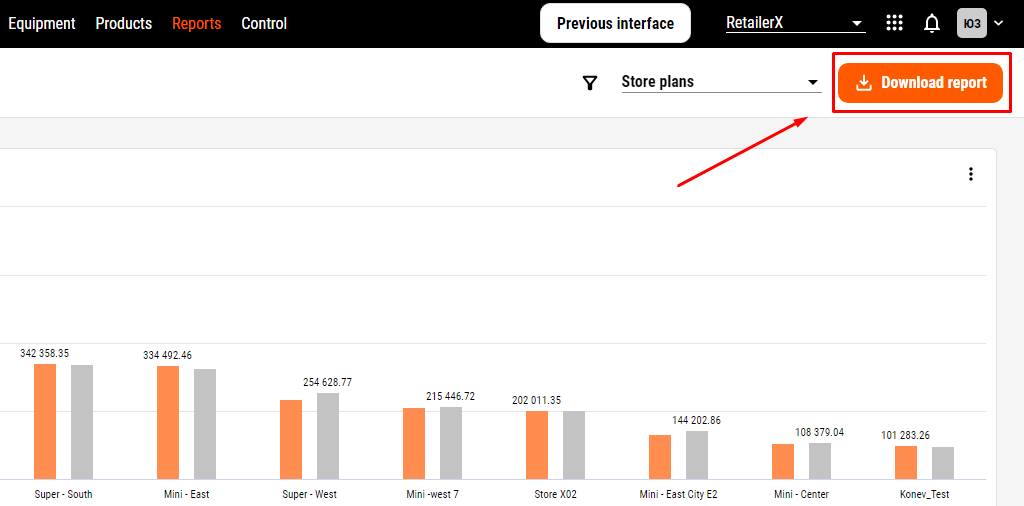
Button "Upload report to .xls file" in the Reports section of the PlanoHero service
The Control block in the PlanoHero service allows you to track the execution of planograms in stores. This is possible by checking photo reports of realograms. Therefore, the “Check photo reports” button has been updated in the service.

Button "Check photo reports" in the Control section of the PlanoHero service
The service interface now has a convenient display mode switch, which allows you to change the mode of viewing items in a thumbnail or list. Another change in the interface is the location of the search bar and filters. Now they are grouped and located between the top panel and the list of items.
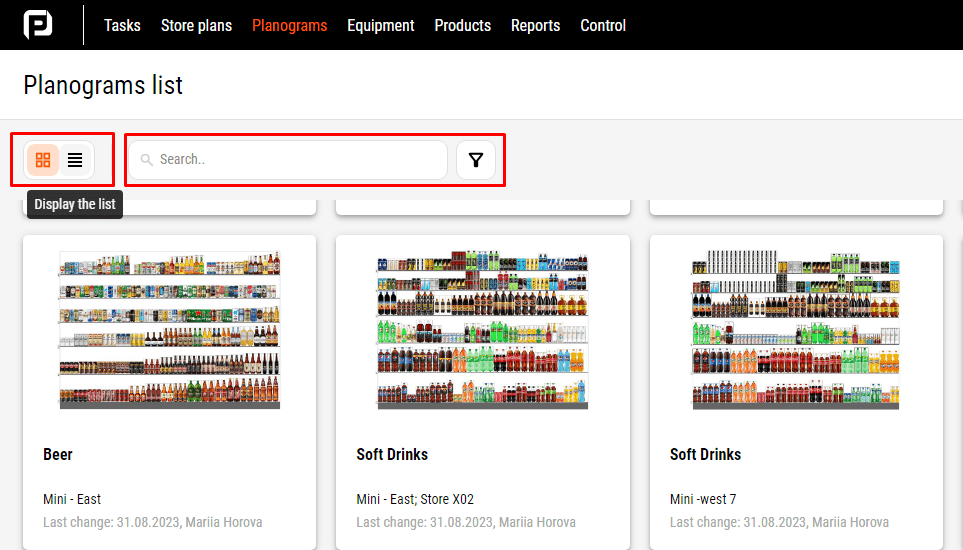
Thumbnail/List of planograms switch in the PlanoHero service
Updated Interface of the Store Plans Block
Creating a new plan has become even easier – the “Create Plan” button is located in the upper right corner, and the buttons for switching viewing, filters, and search bar are located on the left toolbar.
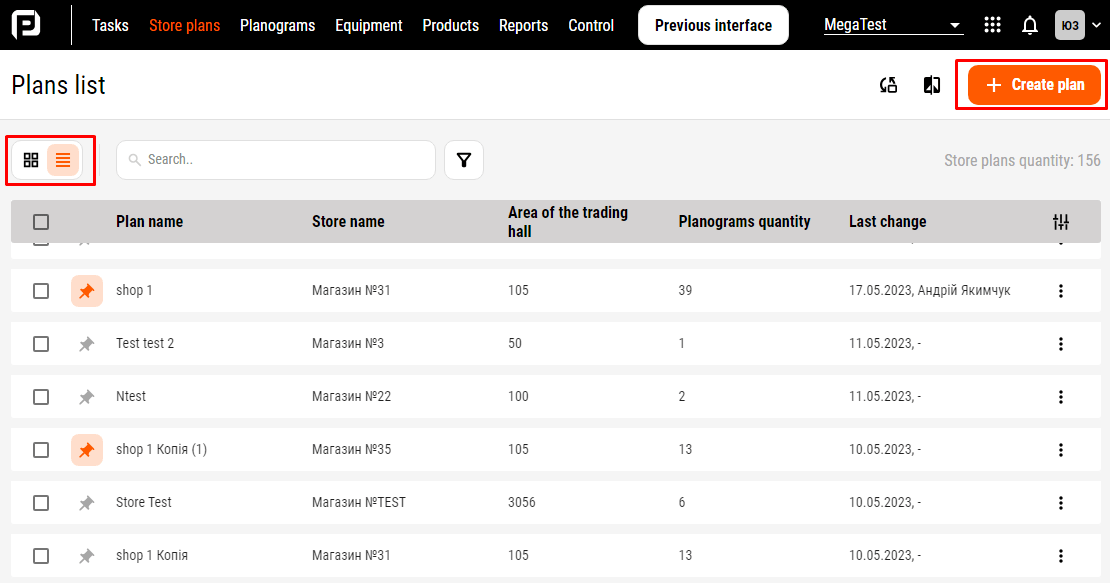
Switch Thumbnails/ List of store plans, search bar and filters in PlanoHero service
In the store plan view mode, tools are available with updated buttons – edit plan and download kit, as well as a sidebar with tools: analytics, plan comparison, kit, and posted planograms.

Sidebar with tools on the store plan in the PlanoHero service
In the mode of editing the store plan, an updated top toolbar for working with the plan appears: the “Draw walls”, “Load background / AutoCAD”, “View” and “Save” buttons.
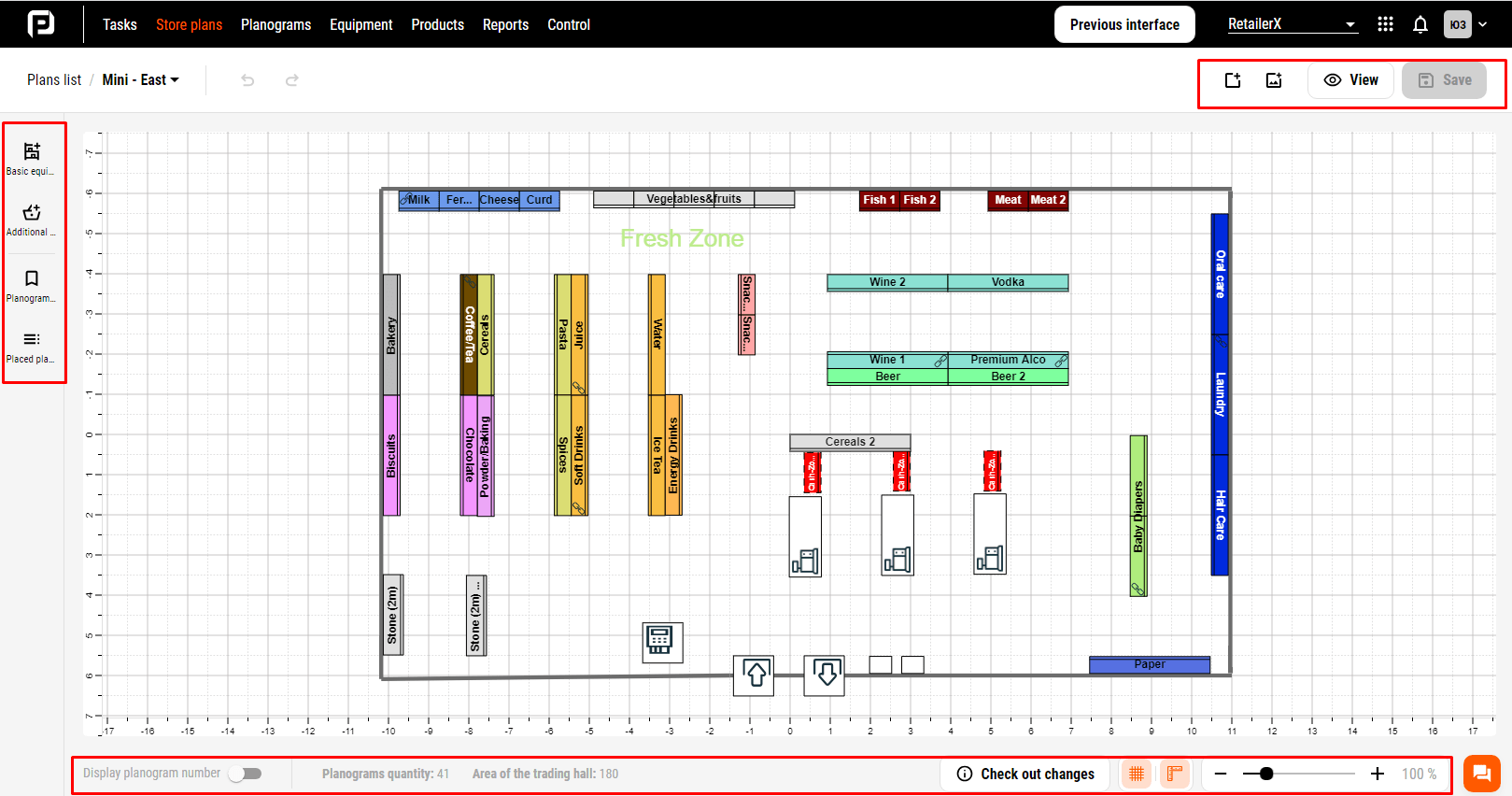
Toolbars on the store layout in PlanoHero service
The left panel contains tools for working with commercial and additional equipment, as well as planograms on the store plan: the buttons “Basic equipment”, “Additional equipment”, “Library of planograms”, “Placed planograms”.
An additional panel with tools has appeared on the bottom bar below the store plan:
- Switch "Show planogram number”
- Switch “Show underlay”
- Counter of the number of planograms
- The area of the trading floor
- Hide / Show grid”
- Hide / Show rulers”
- Scale
Updated Interface of the Planogram Block
In the updated interface, the “Create planogram" button is located on the top toolbar.
In the planogram editing mode, the most important tools for working with a planogram appear:
1) the top panel – creating blocks, mirroring and aligning the layout, editing equipment, and copying the planogram;
2) product highlighting and labels, analytical reports, brand statistics, and a log are located in the toolbar on the right;
3) tools for displaying the planogram: 3D model, display of goods in boxes, display of equipment dimensions and images of products, scale are located on the bottom panel.
4) layout settings: auto-layout and layout rules.

Layout tools in PlanoHero service
All the tools in the service blocks have been developed and rethought. There are no more dozens of different tools in one panel. Instead, two new functional toolbars have been added: Bottom panel and Toolbar for selected items.
The bottom panel is designed for labels, switches, and tools that are responsible for visual display (3D model, ruler, grid, equipment size and scale). The bottom panel also contains tools for communicating with the support team and the Knowledge Base.
All these changes in the interface are designed to simplify the work with the service and help users work with planograms faster. At the same time, you can return to the previous version of the service interface at any time by clicking on the following button.
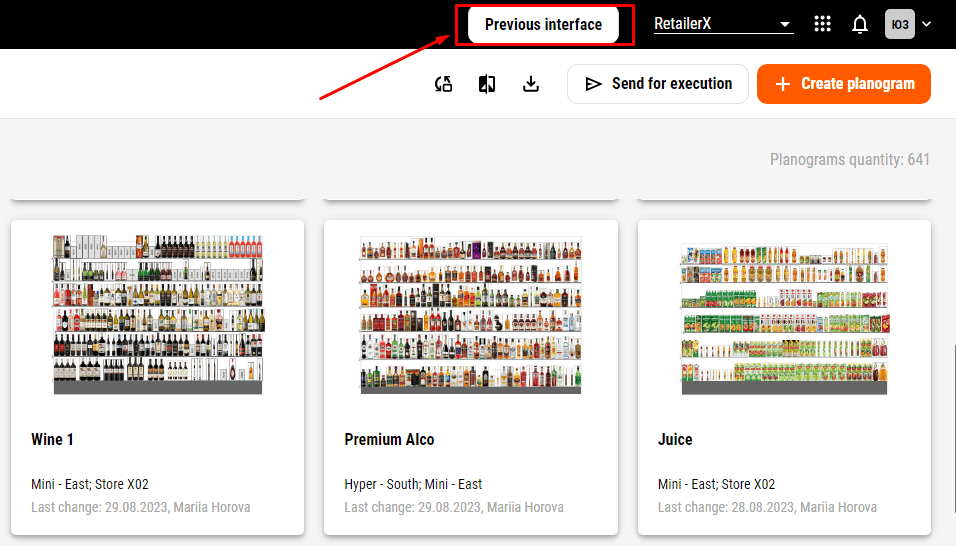
Previous Version button in PlanoHero service
Conclusion
We have described some changes to the service interface and continue to work on making the service even more convenient and efficient. Our plans are only to improve and develop. If you are already a PlanoHero customer, you can test the updated interface right now and use the new features of the service in your work. If you're still looking for the best solution for your planogramming needs, try a free demo version of the service and evaluate the updated interface and usability of PlanoHero.
Follow our blog posts so that you don't miss tips and tricks on how to set up and launch the planogramming process.
¿Buscas un servicio para crear planogramas?
Prueba la versión demo gratuita de PlanoHero