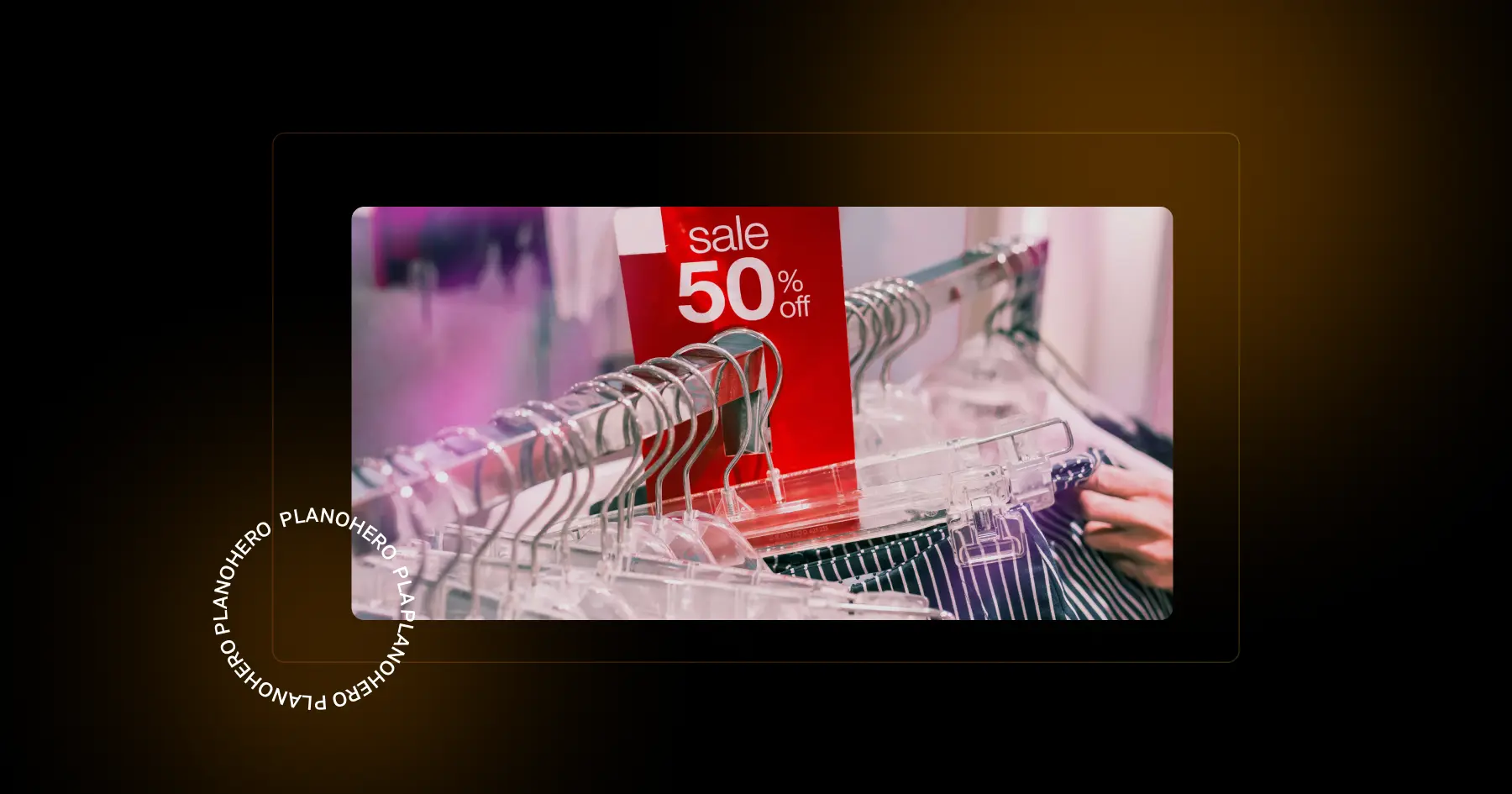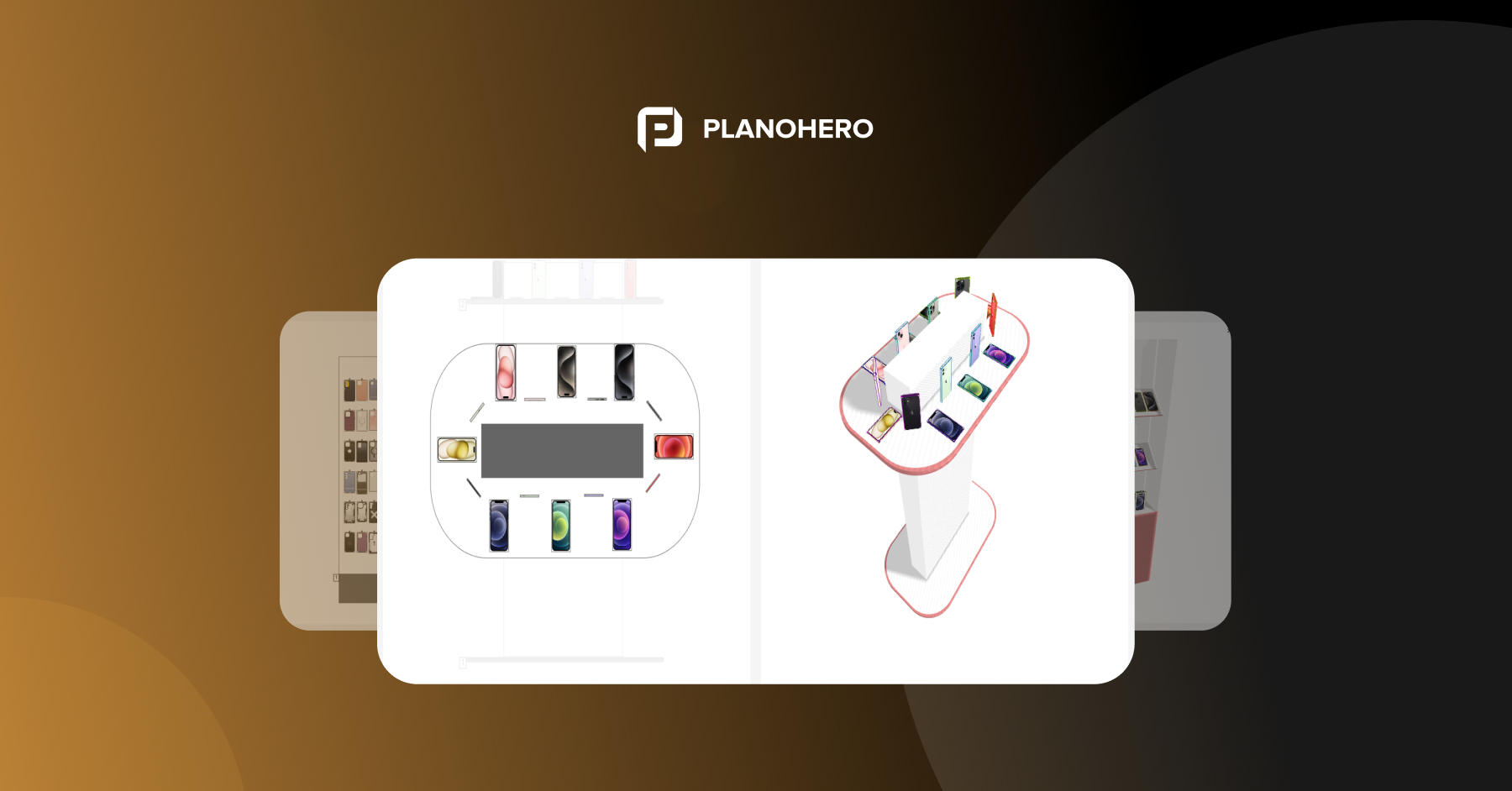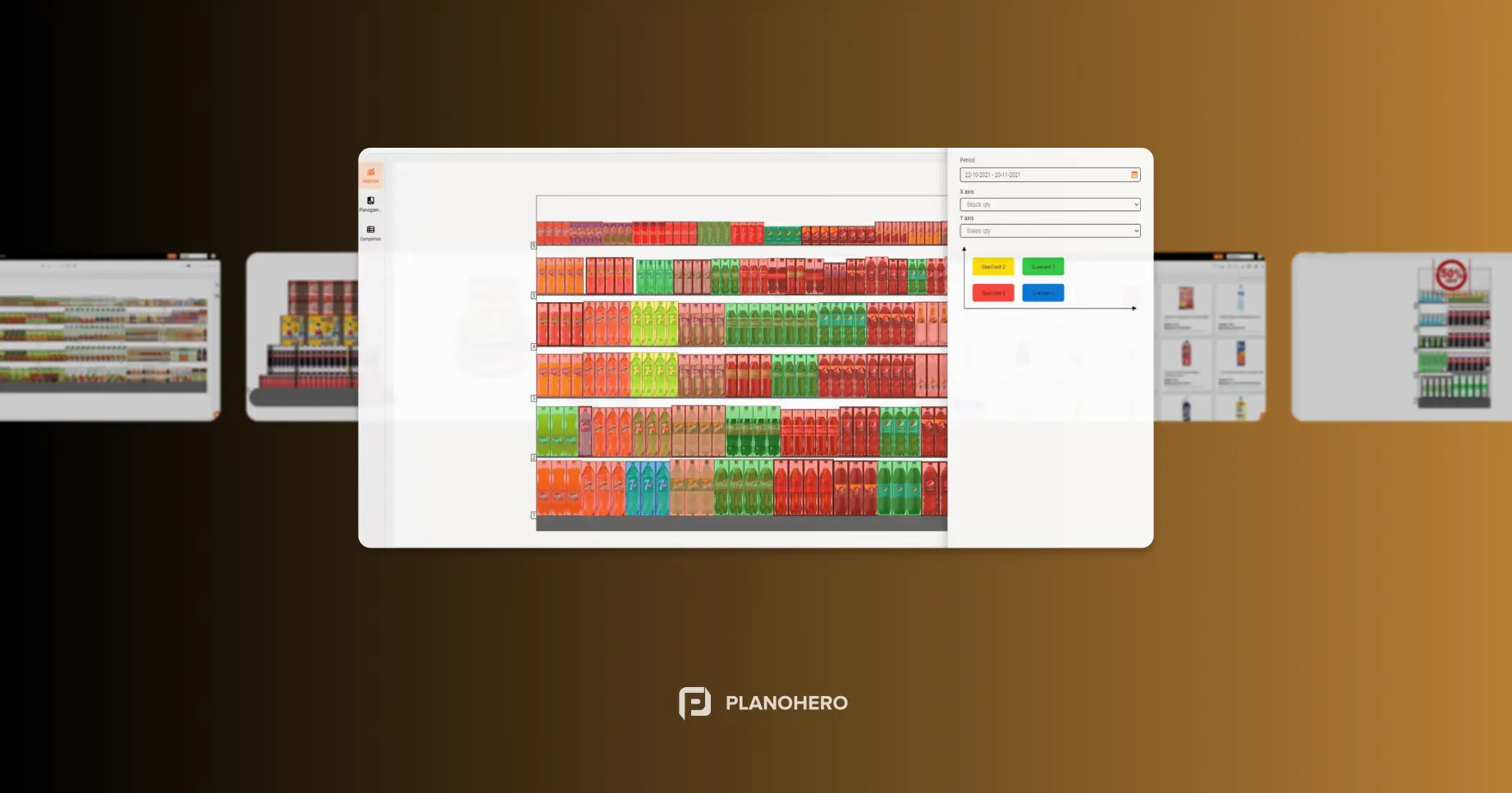Visualize Marketing Materials, Instructions, and Notes Directly on Your Planogram
PlanoHero introduces a new feature - Info Elements, allowing you to place text boxes and POS materials (posters, banners, stickers) directly onto your store planogram.
It’s a flexible and convenient way to make planograms more informative and enhance collaboration between teams.
What Are Info Elements?
Info Elements are a new tool in the planogram editor that lets you add:
-
Text boxes for instructions, notes, or labels.
-
POS materials marketing visuals like banners, shelf-talkers, or signage.
Info elements don’t affect product placement and are always displayed above all other objects in the planogram. You can easily hide or disable them when needed.
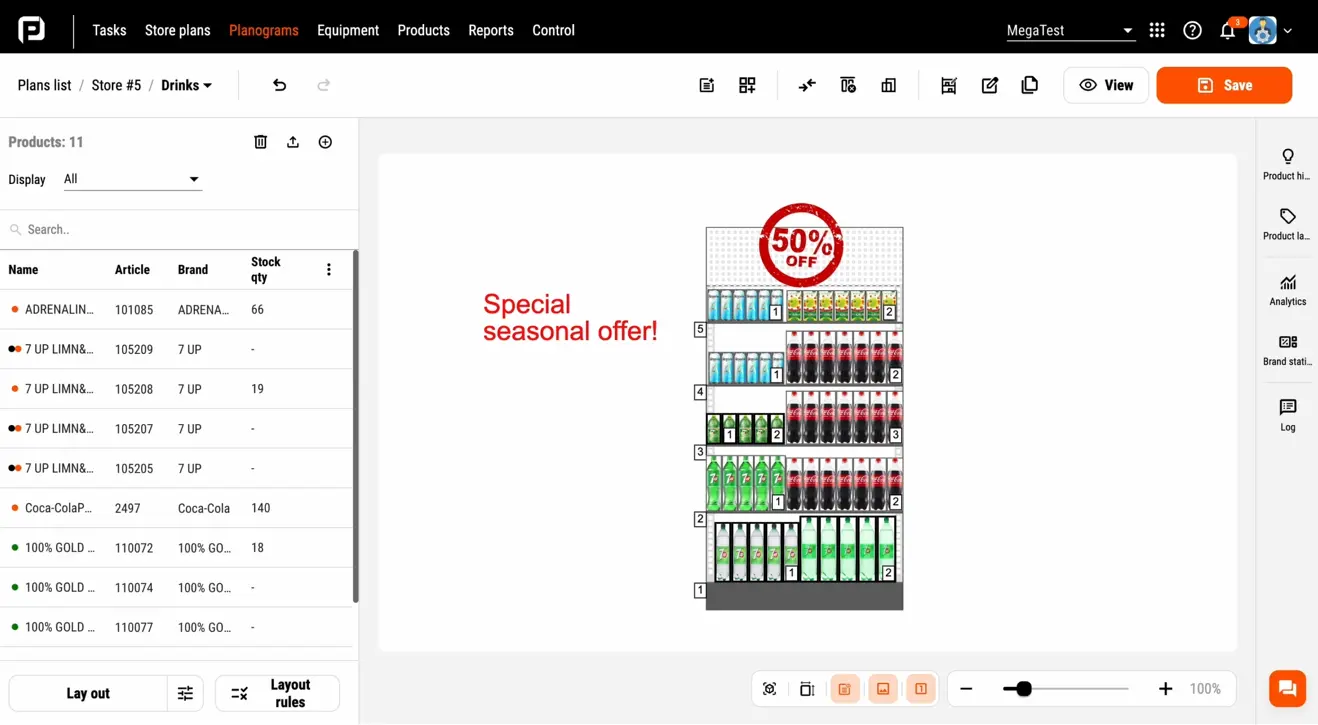
When Should You Use Info Elements?
-
When launching new planogram layouts
Add on-planogram text instructions or tips to help store staff implement new product display formats. This helps avoid errors and ensures consistent execution. -
During promotional campaigns
Use visual POS elements to highlight promo zones, display promotional products, or communicate setup guidelines. This ensures clear alignment between HQ and store teams. -
To visualize POS execution within the store layout
Place banners, posters, or wobblers directly onto the planogram to show how fixtures and marketing materials should look in context. -
To simplify instructions for merchandisers and store employees
Text blocks are a simple way to communicate display rules, like shelf height, product order, or special placement requirements, without needing separate documentation.
Other use cases include:
-
Training new employees.
-
Presenting planograms at internal meetings.
-
Working with custom fixtures or newly introduced SKUs.
Why Use This Feature?
This new functionality boosts communication and alignment across category managers, HQ teams, merchandisers, and store staff. With Info Elements, you can:
-
Add display instructions directly on the planogram layout.
-
Place marketing assets like banners, wobblers, and signage.
-
Improve navigation and the visual clarity of your planograms.
-
Strengthen communication across all retail teams.
And it’s all available within the PlanoHero platform.
How It Works
In the planogram editor, you’ll find a new Info Elements button with two options:
-
Text to add a text box with comments or instructions;
-
POS Material - to upload and place visual marketing content (e.g., signage, posters).
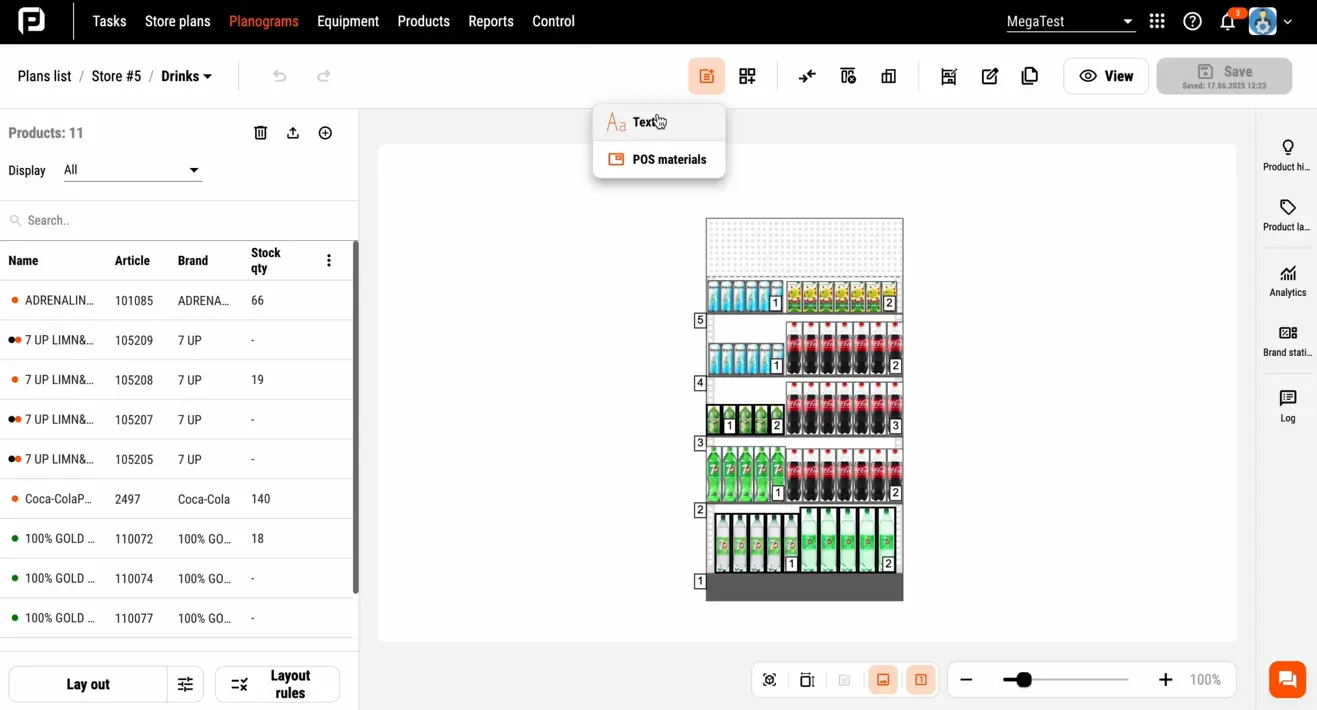
Text Boxes on the Planogram
A quick way to label areas, give additional explanations, or highlight important notes for your team.
You can customize:
-
Text content.
-
Font size and color.
-
Rotation angle and box width.
-
Easy copy or delete actions.
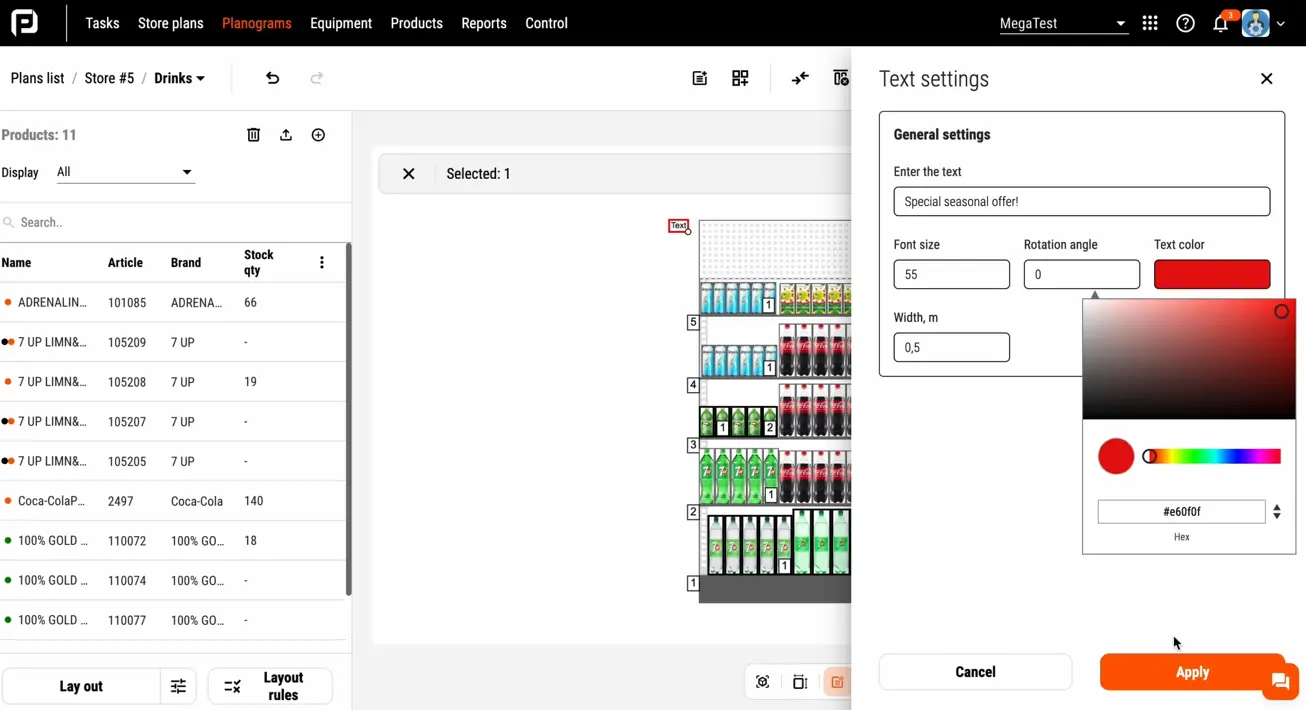
Adding POS Materials
To add visual POS materials (posters, banners, stickers):
-
Go to POS Materials → Create POS Material.
-
Upload an image and set its size, transparency, and name.
-
Save it and drag it onto the planogram.
Once placed, you can adjust or hide POS elements at any time.
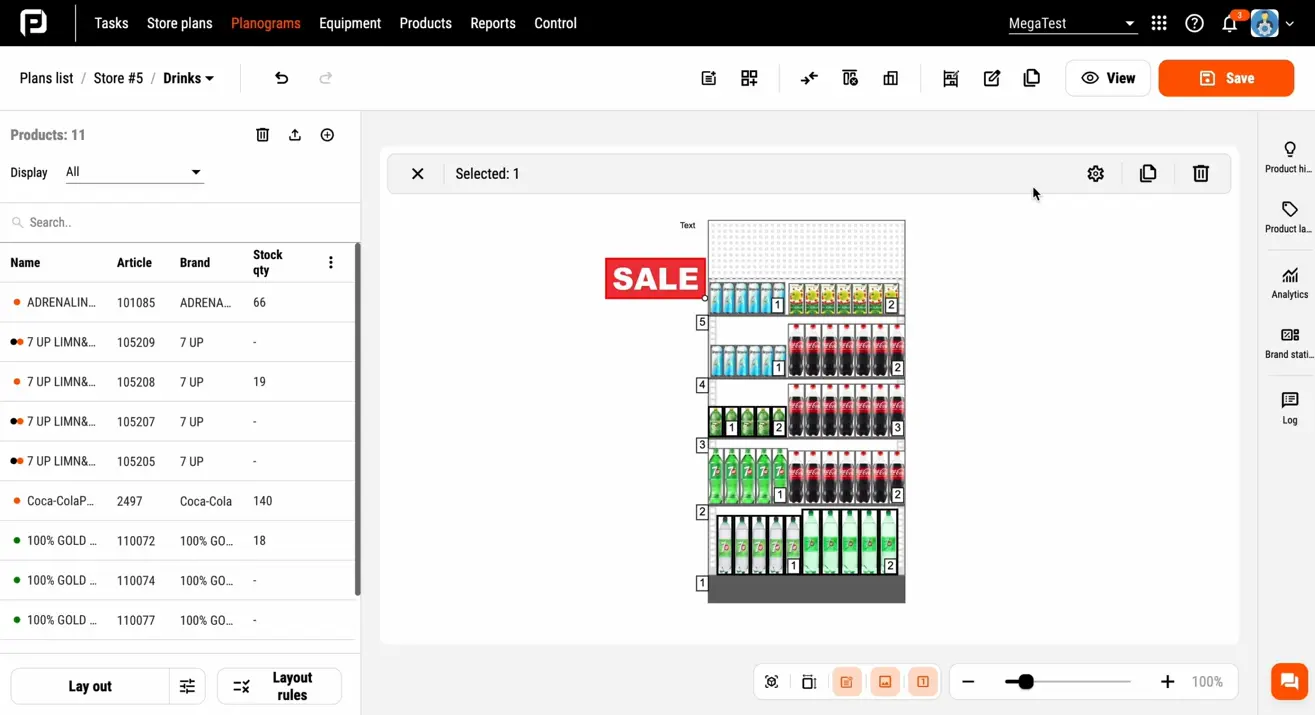
Benefits of Info Elements
-
Enhances visual communication within the planogram.
-
Doesn’t interfere with product placement.
-
Always appears above planogram objects.
-
Can be toggled on/off as needed.
Info Elements are another step toward more flexible, clear, and efficient planogram management. Whether you're rolling out a new store layout or prepping for a seasonal promotion, you now have a simple tool to deliver key messages directly within your planogram.
Try the new feature today in your PlanoHero account or explore it with a free demo, no commitment needed. Just sign up and experience the convenience of visual planogram management.
Looking for a service to create planograms?
Try a free demo version of PlanoHero