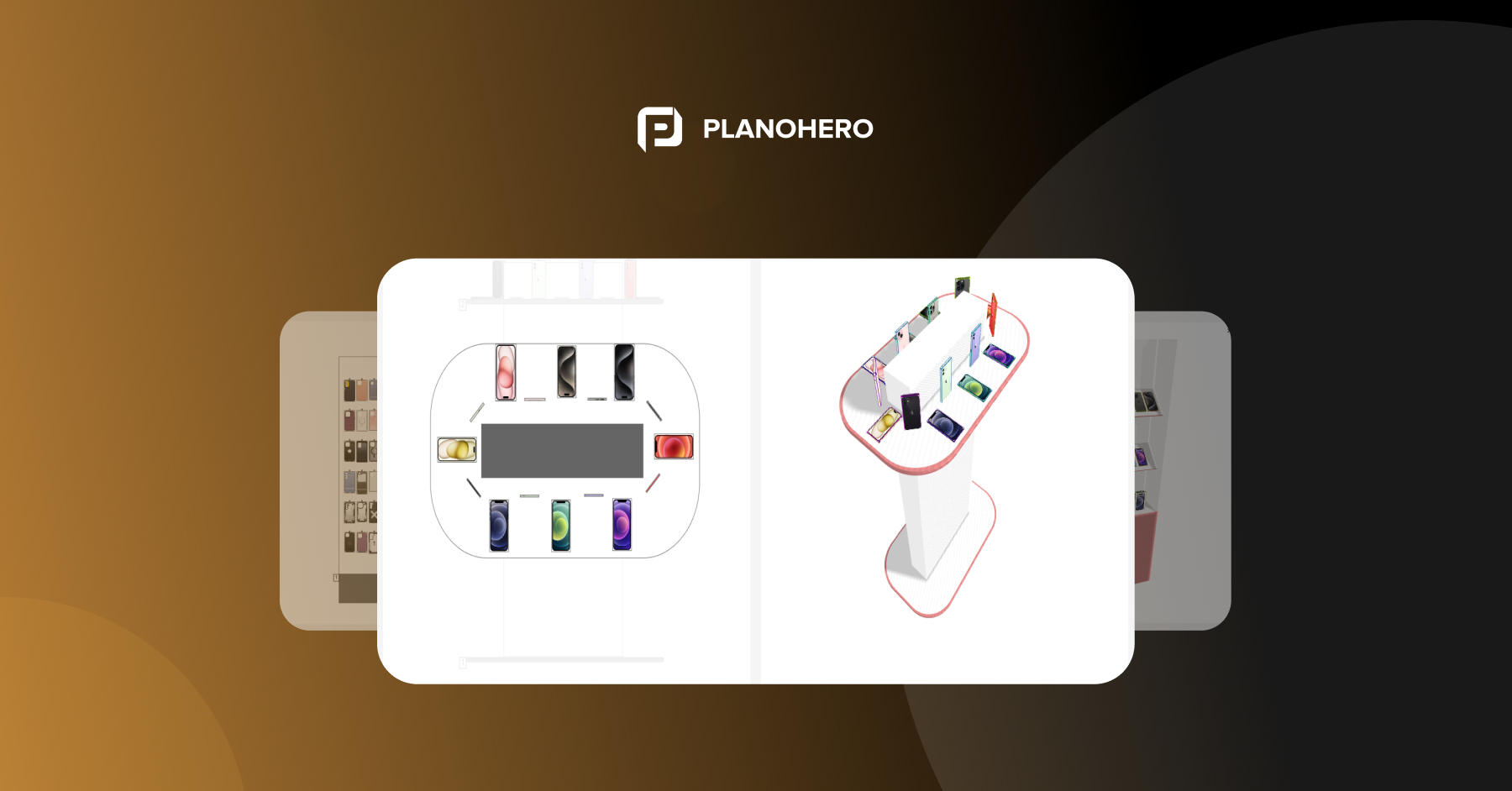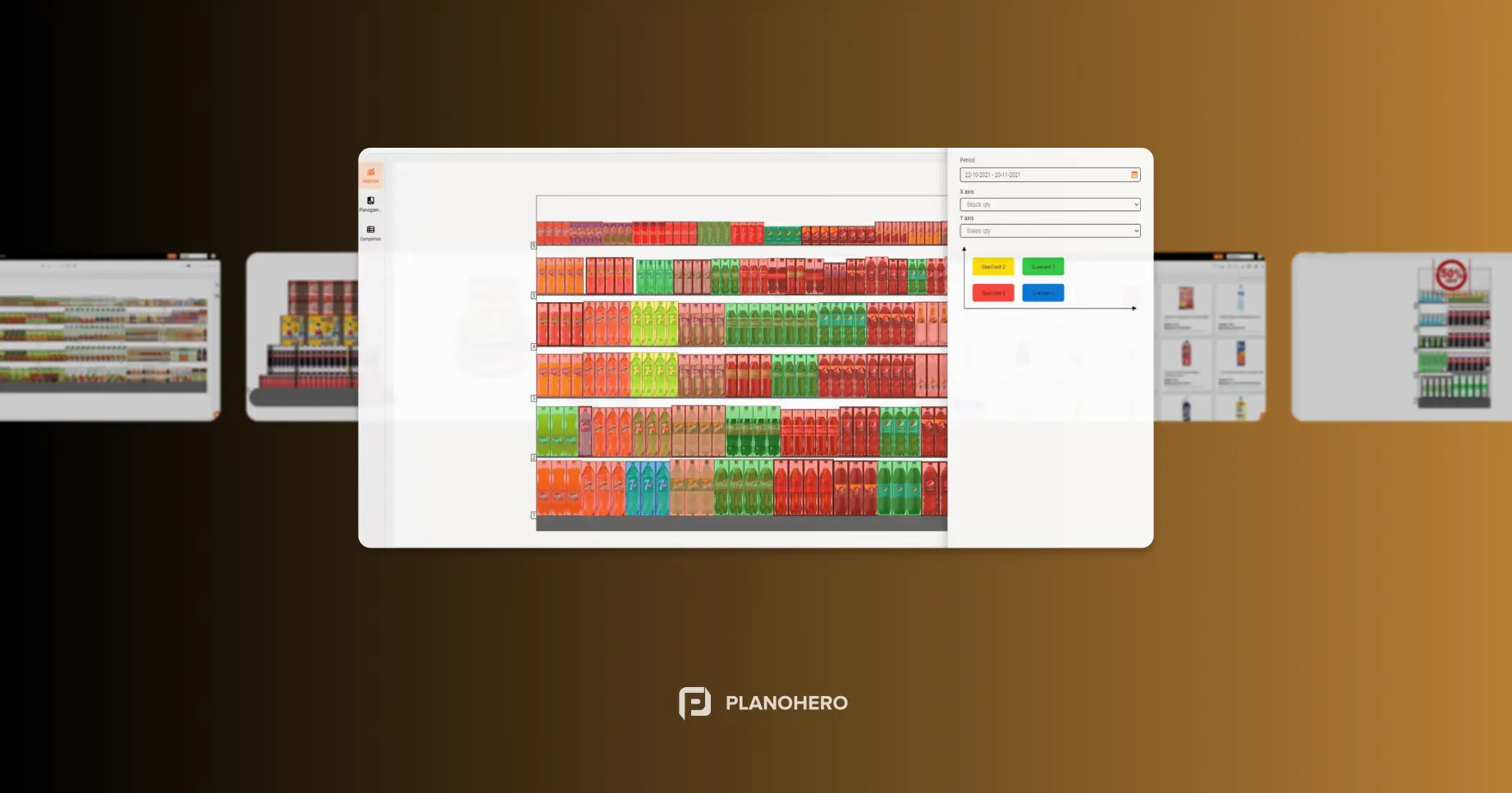The PlanoHero service is a platform for automating the planogramming process. The service functionality allows you to set up the entire merchandising process on a single platform:
- building store floor plans;
- creating store fixtures;
- forming planograms with various product layout settings: autolayout or layout rules;
- sending planograms to stores;
- controlling the execution of planograms using photo reports;
- analyzing the layout, sales, and traffic of customers in the store.
Before starting the process of building a planogram, you need to create the store equipment where you place the products. It is important here to take into account the actual dimensions of the store fixtures. The PlanoHero service allows you to create your type of fixtures in the equipment builder or use ready-made templates. All types of fixtures are available here: from racks to refrigeration equipment.
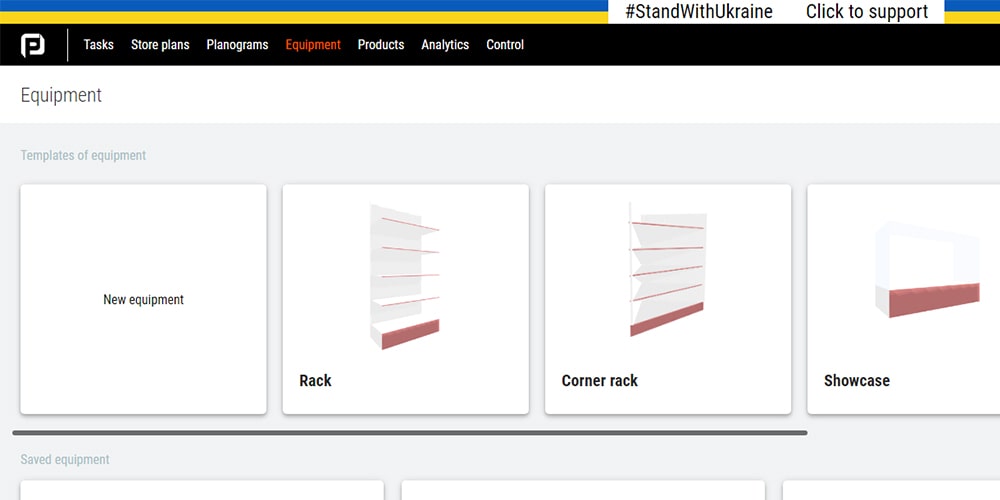
When the store fixtures are ready, you can start laying out products on the planogram. But first, create a list of products. To start planogramming select the necessary products from the assortment and add them to your product list. Note that when adding products, the service indicates the stocks of the selected product and the number of sales.
Additionally, you can download an Excel file with the necessary products, and they automatically appear in your list for layout.
Furthermore, you can change the product parameters In PlanoHero service: adjust the size of the product, as well as add or change the product image by uploading it from Google search or your computer.
The service's easy and intuitive interface allows you to quickly understand all the nuances and create a planogram in a few clicks.
The most crucial moment ahead is the layout creation and setup process.
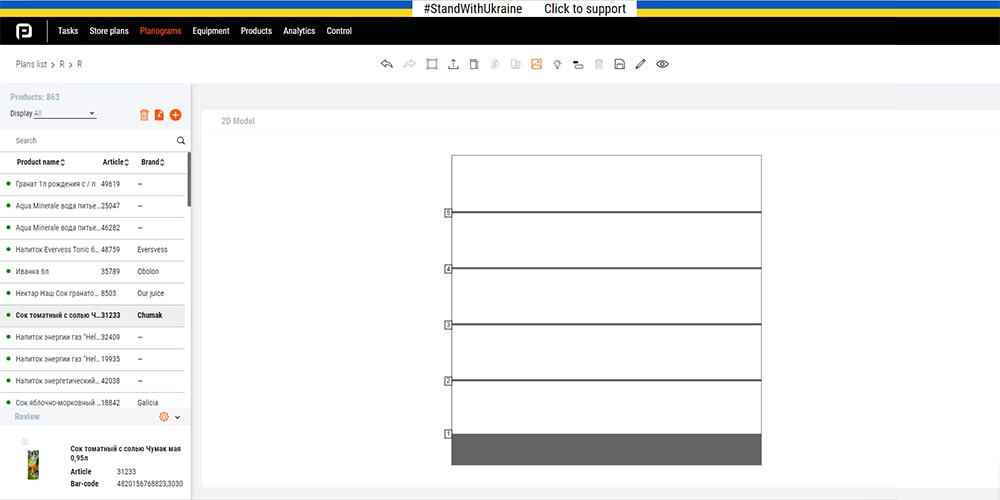
Planogram Layout
The service allows you to configure the parameters for placing goods on the shelves. Here, you can set the depth/height of the layout and the number of faces of each SKU. It is also possible to set the packaging and product compression ratio (for products in soft packaging).
Different types of store fixtures require different layout approaches. The service system takes all these features into account. Thus, you can easily lay out products not only on shelves but also hang them on hooks and put them in boxes.
The service analyzes products on the shelves, monitors inventory, and notifies the merchandiser of the number of days and items left for a particular SKU to be on the shelves.
When creating a layout, the PlanoHero service shows active products that are already on the shelves and those that are not yet on the planogram, as well as inactive products that need to be deleted.
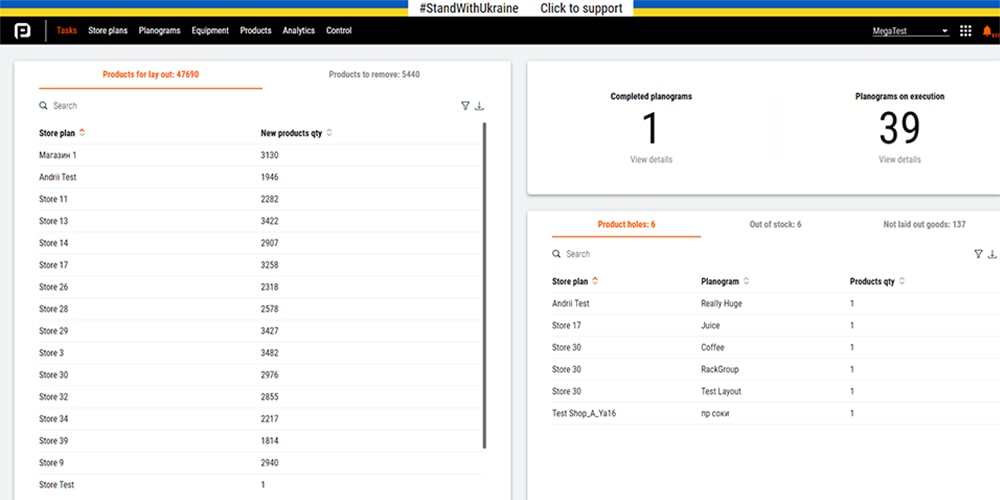
Blocks on a Planogram
When you build a planogram you can arrange products in separate zones on the shelves or so-called product blocks. Blocks usually are tied to a specific brand, category, or supplier. The functionality of the PlanoHero service allows you to customize blocks separately from the layout and change the block sizes. After you create a brand block on the planogram, use the autolayout function to automatically fill this block with products.
Autolayout of Goods on a Planogram
Autolayout allows you to generate a planogram automatically. All shelves are filled with products automatically, in one click. There are three options of autolayout on a planogram. You choose what is better for your store.
1. General auto layout. Products from the list are laid out in the maximum quantity, filling all the shelves. Goods are distributed evenly throughout the planogram.
2. Autolayout based on sales. The PlanoHero service calculates the recommended layout percentage for each product, taking into account its historical sales. The layout percentage of each product is calculated based on the period and four indicators: turnover rate, sales, profit, and the number of checks.
3. Autolayout based on planned share. You customize your planned layout share for brands and product categories. After that, the products are laid out automatically based on your planned share (percentages).
Before customizing your product layout share, pay attention to the recommended percentage for the brand, calculated based on sales. The service also determines the actual percentage - actual shelf space share of a brand or category on a planogram.
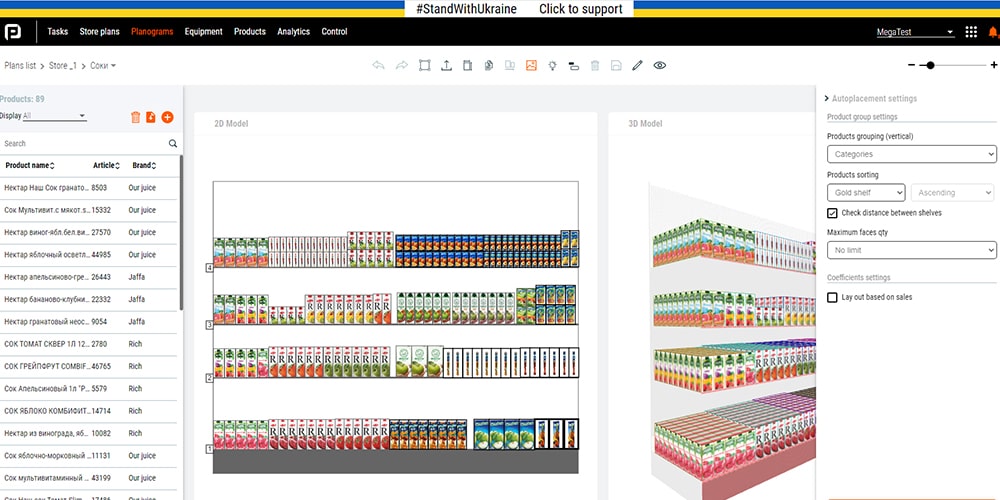
Autolayout customization
You can customize the required parameters to generate an autolayout. Group products vertically by brands, categories, and vendors. Sort items on each shelf from left to right. You can also sort products by size and price, ascending or descending.
Separately, you can customize the "Golden Shelf" parameter. Thus, the goods with the highest turnover will be laid out on the shelves at the level of the hands and eyes of the buyer (at a height of 1.2 m to 1.7 m).
Shelves at an average client's height from the floor are called golden.
In addition to grouping and sorting products, you can set a limitі on the number of faces for each product. That is, the merchandiser will be able to set the maximum number of faces for automatic product placement on the shelves.
Layout Rules
"Layout Rules" is one of the PlanoHero modules. This functionality allows you to create your own rules for displaying goods and apply them in any chain store. For example, you can group products on the shelves by brands and sort them by size. Then, within the brand group, you can group products, for example by country, and additionally sort by price. With the help of layout rules, a merchandiser can customize the display, while grouping products according to different parameters. The created rules can be saved and used to form the layout in any store.
3D Planogram
When creating a planogram in the PlanoHero service, you can view the planogram as a 3D model of a planogram. 3D planogram shows the layout model from different sides and at different angles. This is a way to visually evaluate the planogram and make sure it is correct.
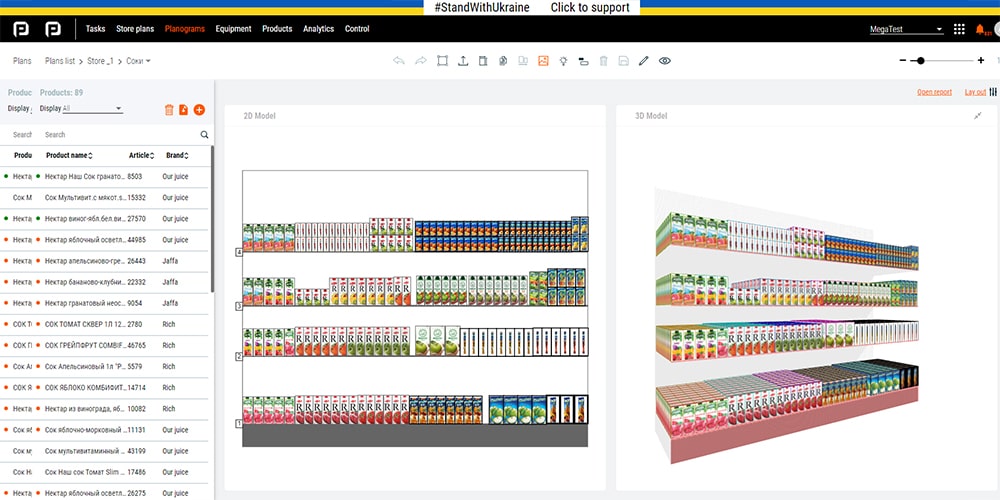
Copying Planogram
Useful functionality that allows you to save time on building planograms. A ready-made planogram can be copied and duplicated on other store fixtures and stores. The service allows you to copy the layout without changes and with all the parameters. In addition, you can copy the planogram, and the layout will automatically adjust to the parameters of the required equipment, filling the entire shelf space. Smart algorithms of the service allow you to copy the planogram and take into account the number of sales, the product stock quantity, and the equipment size. At the same time, the system checks the results and reports errors with product placement on the planogram.
Sending Planograms
The merchandiser can send planograms to the store for execution via service in one click. The store manager learns about the new planograms with the help of PlanoHero service notifications, in chatbot, and the PlanoHero App. After the planogram is executed in the store, the manager sends a photo report to the central office.
All information about planograms, photo reports to the office, and all the changes in planogramming process are automatically recorded in the service log.
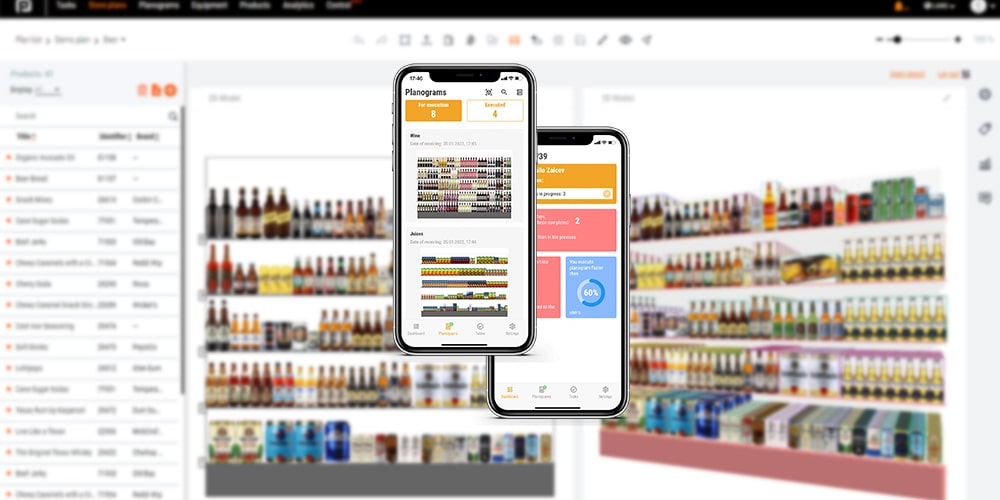
The PlanoHero service helps you quickly and efficiently create planograms of any complexity!
Create store fixtures and place products on a planogram based on historical sales and merchandising principles. Customize layouts for different types of equipment and store formats. Monitor the planogram compliance in stores and analyze the layout to increase in-store sales.
Looking for a service to create planograms?
Try a free demo version of PlanoHero